The PDUs view gives you an overview of PDUs that have been placed in your racks. Information includes PDU name, status, hardware, max amps, outlet layout, location, and IP address. Idle PDUs are indicated with a gray background.
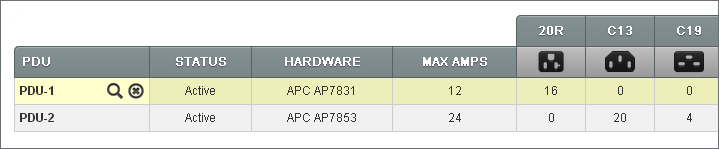
1. Add/Remove a PDU
PDU’s can be added through the Rack View interface. To add a PDU, click the Add a PDU button located in between the front and back view of the rack, and select the PDU you wish to add. Removing a PDU is done either by clicking the delete (

) icon above the PDU or through the PDUs Tab by clicking the Delete icon to the right of the pdu name.
2. Edit Plug Configuration

Clicking on the various PDU names will display the current plug configuration for that PDU (as seen above). Red indicates used plugs and grey indicates unused ones. Hovering over plugs will display the device that’s plugged in. Simply click on a plug to edit the current configuration.
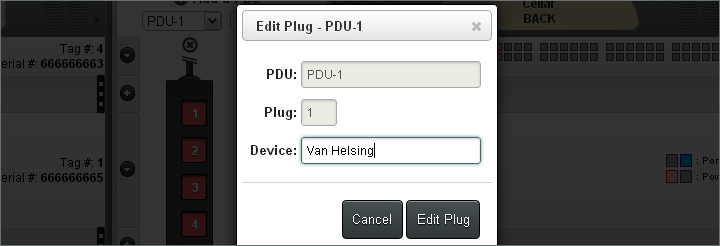
Alternatively, plug configuration can be edited from the Rack View Interface by clicking the various plugs while in the Detailed view option (as seen above).
