The top toolbar of every page looks similar to the screenshots below.
1. Navigation

There are a set of tabs (A) that provide quick navigation to key elements of the tool and a dropdown (B) to jump to the physical view of a rack.
2. View Option
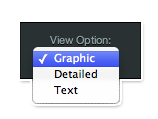
This section of the toolbar is only active when viewing a rack. The Graphic view is selected by default and depicts a photographic representation of the selected rack. The Detailed view will show specifications of each device in the selected rack. (See the Managing Racks section of this User Guide for a descriptive breakdown of this view option). The Text view will show the rack layout in text form separated into three tables (hardware, pdu plug layout and switch port layout).
3. Search Box
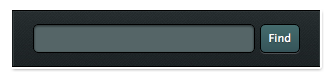
The final section of the toolbar is the Search Box. Represented by a magnifying glass, this interactive search box allows you to find devices by name. Begin typing, and the Box will provide a dropmenu of all devices containing the letters you input.
4. Common Icons
Throughout dRACKula, you’ll find icons similar to the ones below. These icons provide certain functionality to the page when clicked:
- – Add
- – Edit
- – Delete/Remove
- – Clone
- – Locate
